How applications are installed on a Windows Server?
Applications are installed on a windows server using an installer in the MSI or EXE format. An installer in either format is typically used to distribute the application components across the Windows file system and registry. These components may include:
- EXEs
- DLLs
- COM+ Components
- DCOM
- Drivers
- Configuration Data
- Other Artifacts
Should I Use The MSI Installer or The EXE Installer?
The MSI (Microsoft Software Installer) is a format highly standardized and only used for installers. An MSI file will only ever be used for installing, updating, or uninstalling an application. In contrast, the EXE format represents any executable file, including installers. While both exist, in practice the MSI format is the preferred installer for business server environments for a variety of reasons. Below is a quick contrast of the installer types.
MSI |
EXE |
|
|
|
|
|
|
|
|
|
What Are Install Scripts?
Application installation scripts that are run after the default/basic installation are typically used to set up the system environment and/or add some additional configuration that wasn’t part of the installer. The legacy application’s required configuration choices make the installation process more complicated. Install scripts are an automated way of setting your app’s configuration choices for your Windows OS. An install script file lets you run specific actions upon installation by scripting your configuration choices. Using install scripts provides flexibility such as where application components reside on a windows server for any given installation.
Can I Install A Legacy Application On A Newer Server OS?
The installer and installation scripts might not be compatible with the newer versions of Windows. The expected directory and file locations of application components often change between versions of Windows Server OS. As a result, not all installed applications will behave as expected on all versions of Windows Servers. Some may not even show up in the Windows Server Add/Remove program dialogue after being installed. Additionally, since the apps were installed a long time ago on old servers, the installer, install scripts, and general application/setup knowledge might have been lost.
The advantage of using VirtaMove’s migration software is that we don’t need those installers and scripts, because we do a “stateful” migration. Meaning that we keep the state of the applications and their configurations the same as on the source where they were originally installed (as opposed to re-installing apps on new machines in which case all configurations will be lost/reverted to the default that comes from the installer)